Contract Rollover for NinjaTrader Explained
Four times a year, traders of CME Group Equity Index futures (E-mini traders), must roll over to a new contract period. The contract rollover always occurs in the same months: March, June, September, and December. The actual rollover date is a little trickier to figure out. You may have heard the rule, “Rollover is always on the second Thursday.” This is incorrect. For example, the roll date in Sep. 2017 is the seventh, the first Thursday of the month. The best way to find the roll date is to simply look on the CME website here.
The next E-mini rollover is March 9, 2017.
Traders may roll to the next contract at any time. However, the tradition is perform contract rollover eight days before the current period expires. This date is known as the roll date. Many traders will trade the market with the most volume. Click here to check nearly real-time volume levels across multiple contract periods. Even on roll over day, the old contract often has more volume than the new contract.
Platforms such as NinjaTrader have popups to remind traders of roll dates. TradeStation, for example, has a continuous contract feature that allows traders to go back in time without adjusting the contract period. This is useful for backtesting strategies. In NinjaTrader, you can simply leave old contract periods active and easily switch among them via the drop-down list at the top of the chart.
Contract Rollover Instructions
1. In NinjaTrader 7’s Control Center, go to Tools > Instrument Manager.
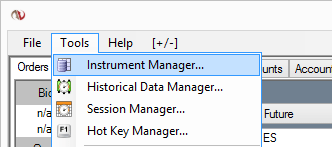
2. In the name box, type in the name of the market to roll over, i.e. “ES” without quotes > Click Search.
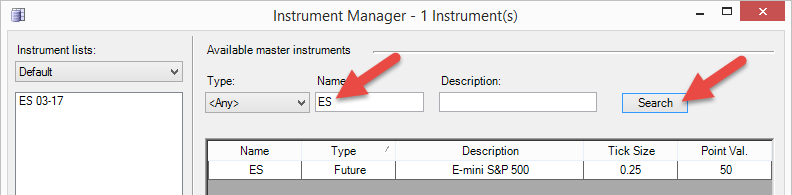
3. In the search result list, click the market to roll over. For ES, only one market should appear. The selection should be highlighted blue.
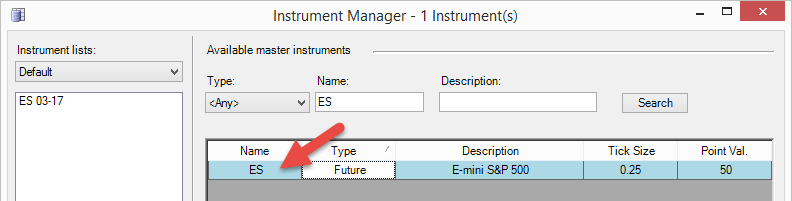
4. If rolling over on or after the roll date, the next contract period should be selected in the Expiry drop-down. If rolling over early, simply select the next contract period.
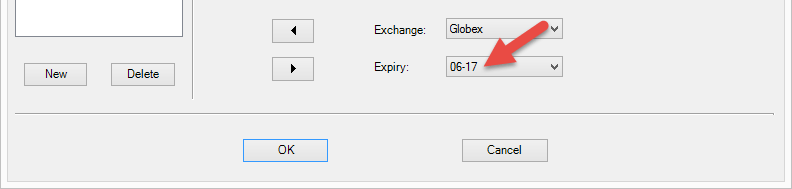
5. Add the new contract period to the instrument list by clicking the left arrow button.
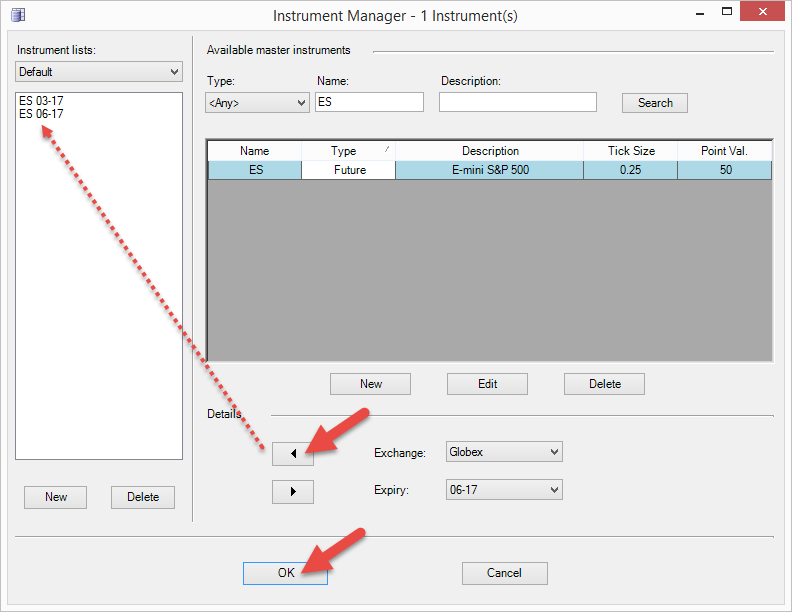
6. The new ES XX-XX market should now be in the instrument list. Click the OK button. This new contract period should now be available when opening a new chart or switching between instruments in the top-left drop-down of each chart.

