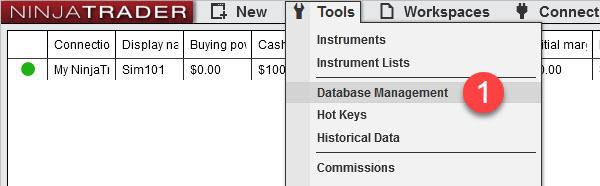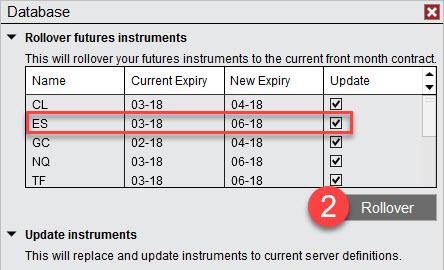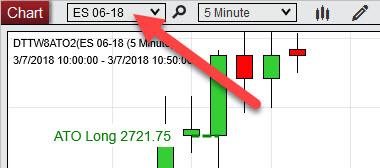Rollover: E-mini Steps for NinjaTrader
Every three months, futures traders need to perform a contract rollover. CME futures trading is structured in such a way that contracts expire on a quarterly cycle. In the months of March, June, September, and December, you will need to perform roll over steps to ensure that you’re trading an up to date contract. If not, your chart’s price activity will be inaccurate (among other problems).
Some trading platforms automatically roll over your contracts. Others specific a “continuous contract” where you simply don’t need to worry about doing anything – the contract is just always up to date. With NinjaTrader 8, the process has been made simpler, but a couple of steps are still involved.
Rollover Steps for NinjaTrader
- In NinjaTrader’s Control Center, go to Tools > Database Management
- The Database Management window should appear. Providing you are following these steps on or after the rollover date (see the list of dates here), the contracts needing a roll over should be listed. Click the Rollover button.
- Go back to your chart(s) and you should see the new contract periods. For example, your ES 03-18 chart should now appear as ES 06-18. Keep in mind that markets like the CL roll over more frequently, so it’s good to visit the Database Management window on a monthly basis just to roll over anything that may need it.
Some traders prefer to roll over later than the rollover date. This is because it can take a couple of days for the volume to transition to the new contract. If you want to try this approach, you can monitor the volume on this page.
These pictures will help guide you further: